Looking for Eufy scale troubleshooting to resolve issues you are having? This article goes step by step through troubleshooting procedures.
Eufy scale troubleshooting will get to the cause of issues encountered and get the scale working properly again.
How To Fix Eufy Scale Not Working
I’ve tried to cover questions users frequently have with their Eufy scale. Let’s go through them step by step. Do you have a question? See if I have answered yours.
Eufy Scale P1 vs C1 Models – Differences
The Eufy smart scales come in different models, each offering unique features to cater to varying needs.
- Currently, the available models are the Eufy Smart Scale P1 (T9147) and the Eufy Smart Scale C1 (T9146).
- The older model, the Smart Scale (T9140), has been replaced by the P1 model.
| Eufy Smart Scale | Model # |
|---|---|
| Smart Scale P1 | T9147 |
| Smart Scale C1 | T9146 |
| Smart Scale | T9140 |
One key difference between the Eufy Scale P1 and C1 models is the number of body measurements they track.
- The Eufy Scale P1 tracks 14 different body measurements, providing a comprehensive overview of your health and fitness metrics.
- On the other hand, the Eufy Scale C1 tracks 12 body measurements, offering slightly fewer data points compared to the P1 model.
Another notable distinction between the two models is the technology used for measurements.
- The Eufy Scale P1 features an ITO (Indium Tin Oxide) coating layer, which enables more precise measurements. This advanced technology ensures accuracy and reliability in tracking your body metrics, giving you a detailed insight into your health and fitness progress.
| Eufy Scale P1 | Eufy Scale C1 |
|---|---|
| Tracks 14 body measurements | Tracks 12 body measurements |
| ITO(Indium Tin Oxide) coating layer for precise measurements | Does not use ITO |
| Up To 16 users | Up To 16 users |
| Apple Health, Google Fit, and the Fitbit app | Apple Health, Google Fit, and the Fitbit app |
| Uses 3 x AAA batteries | Uses 3 x AAA batteries |
In summary, the Eufy Scale P1 stands out as the newer and more advanced model among the Eufy smart scales. With its ability to track 14 body measurements and the inclusion of the ITO coating layer for precise readings, the P1 model offers a comprehensive and accurate way to monitor your health and fitness goals.
On the other hand, the Eufy Scale C1, while still a reliable option, tracks slightly fewer body measurements compared to the P1 model.
Whether you opt for the Eufy Scale P1 or C1 model, both smart scales provide valuable insights into your health journey. Consider your specific needs and preferences to choose the model that best aligns with your fitness goals and tracking requirements.
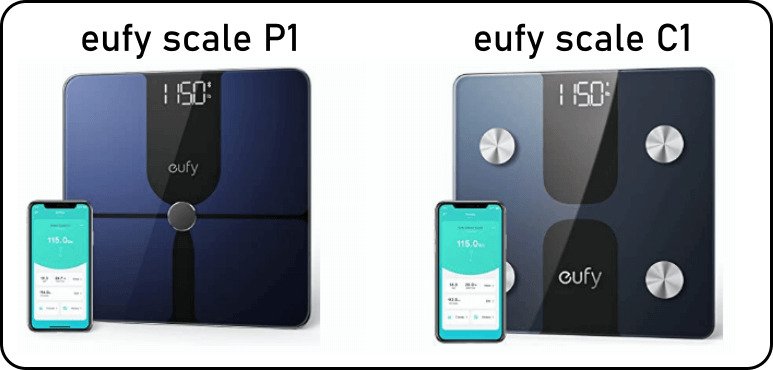
Why Is My EUFY Not Working?
If you are experiencing issues with your Eufy scale not working, there are a few common reasons to consider.
Firstly, low batteries or improper placement of the scale can lead to functionality issues.
- To address this, make sure you have fresh AAA batteries installed and that the scale is positioned on a flat, hard surface for accurate measurements.
If your Eufy scale displays ‘LO’ or repeatedly turns off, it is likely due to low battery power.
- Simply replace the batteries with new ones to resolve this issue promptly.
On the other hand, if you see an ‘Err’ message on the scale, it indicates a reading error.
- To rectify this, stand barefoot on the scale and remain still to ensure an accurate measurement is obtained.
By checking the battery status, ensuring proper scale placement, and following the guidelines for accurate readings, you can troubleshoot common issues with your Eufy scale and get back to tracking your health and fitness metrics seamlessly.
Check batteries and ensure scale is on a hard flat surface.
How Do I Use EUFY Smart Scale?
When using the EUFY Smart Scale, the process is straightforward and user-friendly.
- After connecting the scale to the EufyLife app, simply step onto the scale barefoot.
- While the scale will display your weight, all other detailed information such as body fat percentage, BMI, and more will be conveniently shown in the app on your device.
One of the convenient features of the EUFY Smart Scale is its ability to automatically detect and assign measurements to the correct user profile.
This means that there is no need to manually switch profiles or set up individual user settings. The scale intelligently recognizes different users based on their unique weight and body composition data.
To make the most of your EUFY Smart Scale experience, it is recommended to create a User ID within the EufyLife app.
This will help you track your progress accurately and access personalized insights to better understand your health and fitness journey. By seamlessly integrating the scale with the app and utilizing the user-friendly features, you can easily monitor and manage your health metrics with precision.
For more details on setting up Eufy smart scale do the following:
- Insert 3 x AAA Batteries into Eufy smart scale.
- Place Eufy scale on a hard flat surface.
- Either open the EufyLife App now to see the readings or let it sync.
- Step onto the Eufy scale with bare feet and remain still until a reading is taken.
Step on Eufy scale with bare feet, keep still during reading, see results on EufyLife app.
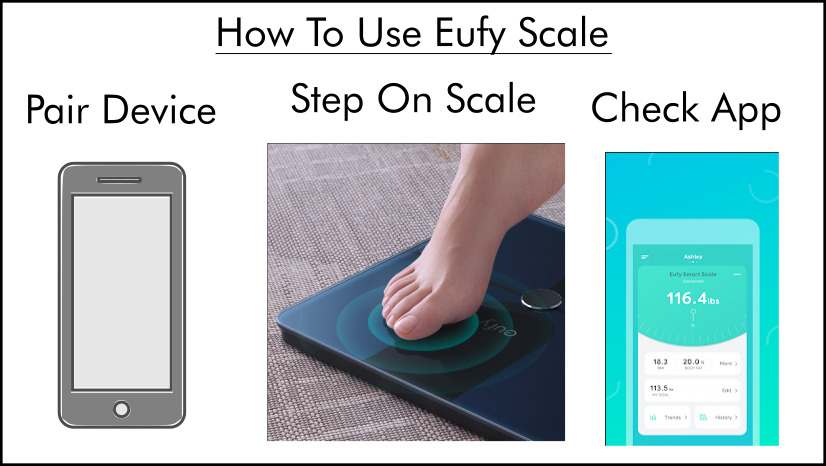
Eufy Scale LED Does Not Turn On
When your Eufy scale LED does not turn on, it can be attributed to low batteries or a malfunctioning scale.
To address this issue, begin by replacing the three AAA batteries in the scale. After inserting new batteries, step onto the scale to check if the LED screen lights up as expected.
Typically, fresh batteries should provide power to the LED display for approximately a year, ensuring the uninterrupted functionality of this smart scale.
If after replacing the batteries the LED still fails to illuminate, it may indicate a more significant problem with the scale itself.
In such cases, it is advisable to contact Eufy customer support for further assistance in troubleshooting and resolving the LED display issue efficiently.
By promptly addressing the LED malfunction, you can ensure that your Eufy scale continues to provide accurate and reliable measurements for your health and fitness tracking needs.
Eufy support: support@eufylife.com
USA Eufy Phone: 1-800-988-7973
Warranty: 15-month warranty
How Do I Reset My EUFY Scale?
To reset your Eufy scale, follow these simple steps to ensure accurate measurements and optimal performance.
- Begin by stepping onto the center of the scale and wait for the LED display to register “0.0”. This action indicates that the scale has been successfully recalibrated, providing you with precise readings for your weight and other body metrics.
In addition to resetting the scale itself, you may also need to reset or delete specific entries in the EufyLife app for a more accurate tracking experience.
- To do this, simply swipe left on the reading you wish to eliminate within the app interface. Once you have selected the entry, choose the ‘X’ option to delete it from your records.
This process allows you to maintain a clean and updated log of your health data, ensuring that you have access to the most relevant information for your fitness journey.
If you encounter any difficulties during the reset process or need further assistance, refer to the section below titled “How Do I Reconnect My EUFY Scale” for detailed instructions on reconnecting your scale.
By following these steps, you can troubleshoot any issues related to connectivity or functionality, ensuring that your Eufy scale operates smoothly and provides you with accurate measurements consistently.
How Do I Reconnect My EUFY Scale?
To reconnect your Eufy scale successfully, it’s essential to follow a few simple steps.
- Begin by powering off the scale and ensuring that Bluetooth is turned off on your device.
- Once this is done, power on the scale first, followed by enabling Bluetooth on your device.
This sequence helps establish a fresh connection between the scale and your device, resolving any connectivity issues that may have arisen.
If you encounter persistent problems with the reconnection process, it’s advisable to inspect the batteries in your Eufy scale.
In some cases, battery issues can disrupt the connection between the scale and your device. To address this, consider replacing the existing batteries with three new AAA batteries.
This simple step can often resolve connectivity issues and ensure that your Eufy scale functions smoothly.
With these steps, you can quickly reestablish the connection and continue using your Eufy scale to monitor your health and fitness metrics effectively.
Check out my article: How To Conserve Water At Home
to learn ways to lower your water bill.
How To Install EufyLife App
To install the EufyLife App, begin by downloading it from either the Apple App Store or the Google Play Store.
Once the download is complete, proceed to register with your email address to create a new account within the app.
Before initiating the pairing process, ensure that Bluetooth is enabled on your smartphone.
- It’s important to note that you should pair your device using the EufyLife App itself and not directly through the Bluetooth settings on your phone.
This method ensures a seamless connection between your Eufy scale and your device.
- After successfully installing the app and creating your account, open the EufyLife App on your smartphone.
- Follow the on-screen instructions provided by the app to pair your device with the EufyLife platform.
- During this process, you will be prompted to input your name, height, and gender. These details are essential for accurate health and fitness tracking through the Eufy scale.
Additionally, if you are using an Apple device, you have the option to sync your health data with Apple Health. This integration allows for a more comprehensive overview of your health metrics by consolidating data from both the EufyLife App and Apple Health.
The app serves as a central hub for monitoring and analyzing your health data, providing valuable insights to help you achieve your wellness goals effectively.
- Download App, 2. Enable Bluetooth and pair through App, 3. Register name, height, gender.
What Is EufyLife?
EufyLife is the essential app that facilitates the seamless connection between your Eufy smart scale and your device.
Compatible with both Apple and Google devices, EufyLife utilizes Bluetooth technology to establish a reliable pairing process.
This app enables the synchronization of up to 14 diverse measurements, tailored to the specific features of your Eufy scale model.
To ensure optimal functionality, the EufyLife App is compatible with a range of Apple and Google devices.
- For Apple users, the app requires devices running iOS 9.0 or later, including iPhones, iPads with iPadOS 9.0 or later, and iPod touch devices with iOS 9.0 or later.
- On the other hand, Android users need devices operating on Android 4.4 and above to access the full capabilities of the EufyLife platform.
The EufyLife App requires:
- iPhone iOS 9.0 or later.
- iPad iPadOS 9.0 or later.
- iPod touch iOS 9.0 or later.
- Google Android 4.4 and up.
How Do EUFY Scales Work?
Eufy scales operate by utilizing four sensors to calculate a comprehensive range of up to 14 distinct measurements.
These measurements include weight, body fat percentage, body fat mass, BMI, lean body mass, protein levels, BMR (Basal Metabolic Rate), visceral fat, muscle composition, muscle mass, bone density, body age, bone mass, and water content.
By incorporating Bluetooth technology, Eufy scales seamlessly synchronize with your Apple or Google device, allowing for convenient access to your health data.
The Eufy P1 model, in particular, offers an extensive array of measurements tailored to provide users with a holistic view of their health metrics.
Equipped with an ITO-coated top layer, the Eufy P1 scale ensures precise and accurate readings, enhancing the overall user experience.
Additionally, the P1 scale features two pairs of super-sensitive G-shaped sensors, as highlighted on Eufy.com. These advanced sensors contribute to more precise measurements compared to other sensor types, ensuring reliability and consistency in tracking your health progress.
Whether it’s monitoring body composition, tracking hydration levels, or assessing bone density, Eufy scales offer a comprehensive solution for individuals looking to prioritize their well-being.
According to Eufy.com, the latest scale, the P1 utilizes “Two pairs of super-sensitive G-shaped sensors ensure more precise measurements compared to other sensor types.“
If you want to learn some other skills such as What To Know About Air Purifiers | Buying Guide, or looking to buy a water filter, or just want some general maintenance guides, I’ve got you covered with my other articles.
Summary
This article was about Eufy scale troubleshooting and covered frequently encountered issues. Most anyone can perform the troubleshooting steps shown above; if you are still having issues be sure to contact Eufy’s customer support at the number listed above.

I’m J.S., I created and am the content manager at DIYHouseSkills.com. I do the research and write the articles that appear on this website. I’ve learned many household skills during my life and think it’s important to at least know the basics so that you can save yourself time and money… READ FULL BIO >
