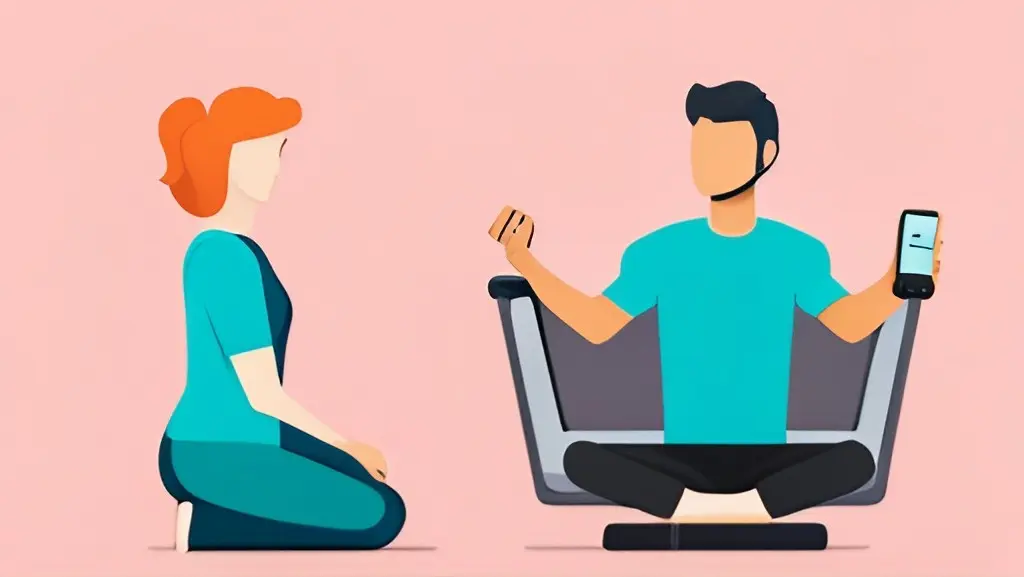As a long-time fitness enthusiast and technology devotee, I’ve spent countless hours exploring the latest fitness gadgets to optimize my health and wellness journey. And, just like many of you, my path led me to Fitbit’s Aria scale – a promising tool offering detailed insights into our body composition.
However, it was not all smooth sailing. The scale presented its own set of issues and challenges that at times made me question my decision. I’ve wrestled with those pesky Fitbit Scale issues, so you don’t have to.
Through trial and error, I’ve developed this one-stop solution guide, packed with real-life examples, step-by-step troubleshooting, and practical advice, to take the guesswork out of your Fitbit Aria experience. So, let’s dive in and get that scale working for us, not against us.
- Introducing Your Fitness Pal: The Fitbit Aria Air Scale
- Meet the Fitbit Scale Family
- Part I: The Challenges – Fitbit Aria Air Scale Issues
- Part II: The Solutions – Troubleshooting Your Fitbit Aria Air Scale
- Digging Deeper into Fitbit Aria Scale Issues: User Solutions
- Dealing with Inconsistent Weight Readings
- Fixing Pairing Problems
- Solving Multiple User Setting Difficulties
- Addressing BMI Calculation Issues
- Resolving Display Issues
- Tackling User Recognition Problems
- Encountering Syncing Delays
- Dealing with Incorrect Body Fat Percentage
- Aria 2 won’t register guest weight
- Aria Air won’t connect to App
- How do I re-calibrate my Aria scale?
- Aria air scale reset button not working
- Decoding Error Messages on Your Fitbit Aria Air Scale
- Setting Up the App and Connecting the Fitbit Aria Scale
- Part III: Beyond Troubleshooting – Maximizing Your Fitbit Aria Scale Experience
- Making the Most of Your Fitbit Aria Scale – Practical Tips
Introducing Your Fitness Pal: The Fitbit Aria Air Scale
Say hello to the Fitbit Aria Air Scale, your ultimate fitness companion! This advanced scale is more than just a device to measure your weight; it’s a tool designed to help you monitor your health progress. Let’s dive into what makes this scale so special:
- Smart Measurements: Equipped with four load cells, the scale not only measures your weight but also calculates your BMI based on your height and weight. Whether you prefer pounds, kilograms, or stones, it displays the unit of your choice. It’s like having a personal fitness trainer in the comfort of your home!
- User-Friendly: The Aria Air runs on 3 AAA batteries, meaning no tangled cords or searching for outlets. Its ability to support multiple users while keeping your data private makes it an excellent choice for families.
- Safety First: Though it’s designed for everyone, those with a pacemaker or other internal medical device, pregnant women, and children under 13 should refrain from using this device. Better safe than sorry!
- Built to Last: With a tempered glass platform and an ABS bottom housing, the Aria Air promises durability. You can count on it to stick around as your fitness journey evolves.
- Environment Specs: Get reliable readings by using the Aria Air on a hard surface, and in a temperature range of 41° to 104° F. When not in use, it can withstand temperatures between 13F – 158°F.
- Syncs with Your Tech: Pair your Aria Air with your mobile device via Bluetooth. It’s compatible with Apple iOS 15 or higher, and Android OS 9 or higher. Just install the Fitbit app on your device, and voila – your health stats are at your fingertips!
- Compact Design: Weighing just 3.9 lbs with dimensions of 11.8″ x 11.8″ x 1″, the Aria Air is designed to fit into any nook and cranny of your home.
Embrace the power of technology in achieving your fitness goals with the Aria Air. After all, fitness is not a destination, it’s a way of life.
Meet the Fitbit Scale Family
Each model is designed with unique features tailored to match your fitness goals and lifestyle. Here are the members of this impressive family:
- Fitbit Aria Air: The Aria Air is your go-to scale if you’re seeking straightforward weight and BMI measurements. Its compatibility with Fitbit devices makes syncing your health stats a breeze.
- Fitbit Aria: The original Aria is a smart scale that does more than just measure weight. It calculates your body fat percentage and Body Mass Index (BMI), giving you a more comprehensive view of your health.
- Fitbit Aria 2: The Aria 2 takes all the fantastic features of the original Aria, and fine-tunes them for an even better user experience. It offers improved accuracy, easier setup, and the ability to track multiple users effortlessly.
Each model in the Fitbit Scale Family is a powerful tool in its own right, dedicated to helping you stay on top of your health and fitness journey.

Part I: The Challenges – Fitbit Aria Air Scale Issues
In this first part, we dive into various common issues encountered with the Fitbit scale. In the second part, we will provide effective solutions to address these concerns.
The Common Issues You May Encounter
Nobody’s perfect, not even our fitness pal, the Fitbit Aria Air Scale. As a user, I’ve come across some common issues that may hinder your smooth fitness journey. Here’s a quick rundown of these issues:
- Inconsistent Weight Readings: You might observe fluctuations in your weight measurements, even when you weigh yourself multiple times within a short period. This can be due to numerous factors such as the surface the scale is placed on, your stance on the scale, or even a low battery.
- Trouble Pairing with Devices: Sometimes, the Aria Air Scale might struggle to connect with your mobile device via Bluetooth. This could result from distance issues, software errors, or compatibility problems.
- Difficulty with Multiple User Settings: The scale’s multi-user feature is designed to give individual stats for each user. However, there could be instances where the scale misidentifies users or mixes up data.
- Issues with BMI Calculations: At times, users have reported discrepancies in the Body Mass Index (BMI) calculations provided by the Aria Air Scale. This issue could be due to incorrect height input or an error during data transfer.
- Display Issues: In certain cases, the Aria Air Scale’s display may not light up or show measurements. This can be due to a variety of factors such as battery level, software glitches, or hardware faults.
- Scale Not Recognizing User: Sometimes, the Aria Air Scale may have difficulty recognizing a user, even if they have been previously set up. This could be a result of changes in weight, or other factors that the scale uses to recognize different users.
Remember, encountering these issues doesn’t mean the end of your fitness journey. Stick with me as we navigate through each problem and find effective solutions to get your Fitbit Aria Air Scale back on track.
A Personal Encounter with the Fitbit Aria Air Scale Issues
Let me share a situation from my own experience. A few months ago, I noticed that my Aria Air Scale was giving me different weight readings within minutes.
Initially, I dismissed it as a minor glitch or a result of my morning coffee, but when this inconsistency persisted over a few days, I realized it was one of the common Fitbit scale issues many users face. It was frustrating, to say the least, but it also pushed me to dig deeper, understand the problem, and find a solution.
Stay tuned as I guide you through how I troubleshoot this issue, turning a hurdle into an opportunity to learn more about my Fitbit Aria Air Scale.
Part II: The Solutions – Troubleshooting Your Fitbit Aria Air Scale
Understanding the Problem: Why Do These Issues Occur?
Firstly, it’s crucial to comprehend that every issue with your Fitbit Aria Air Scale may have a different root cause. Some common reasons include:
- Software Glitches: Just as a computer or smartphone might occasionally freeze or crash, your scale is also prone to software glitches which can result in inconsistent readings or pairing troubles.
- Improper Placement: If the scale is placed on an uneven or soft surface, it might impact weight accuracy.
- User Error: If the user settings or inputs are incorrect, this could affect multiple features of the scale, from BMI calculations to user recognition.
- Battery Issues: As with any device, low battery levels can cause a range of issues such as display problems or inconsistent readings.
Step-by-Step Troubleshooting Guide: Solving Common Fitbit Scale Issues
Now that we’ve identified potential causes, let’s dive into some solutions. Remember, every fitness journey is unique, and troubleshooting your scale is an integral part of that journey.
- Reset the Scale: Unplug the batteries for 10 seconds and then reinsert them. This simple step can often rectify software glitches.
- Check Battery Life: If the display isn’t lighting up or the readings are inconsistent, ensure the batteries aren’t low. Replace them if necessary.
- Ensure Correct User Settings: Always double-check your inputs. An incorrect height, for example, could throw off your BMI calculations.
- Correct Scale Placement: Place your scale on a firm, level surface for accurate readings. Avoid soft or uneven surfaces.
- Keep your Fitbit App Updated: Ensure you have the latest version of the Fitbit app. Outdated apps can cause pairing and syncing issues.
- Factory Reset: As a last resort, if none of the above steps work, consider a factory reset. Keep in mind that this will erase all data and settings from your scale.
Troubleshooting any gadget can be frustrating, but I assure you, it’s worth it in the end. Once you’ve tackled these Fitbit scale issues, you’ll be back on track, ready to conquer your fitness goals with renewed vigor.
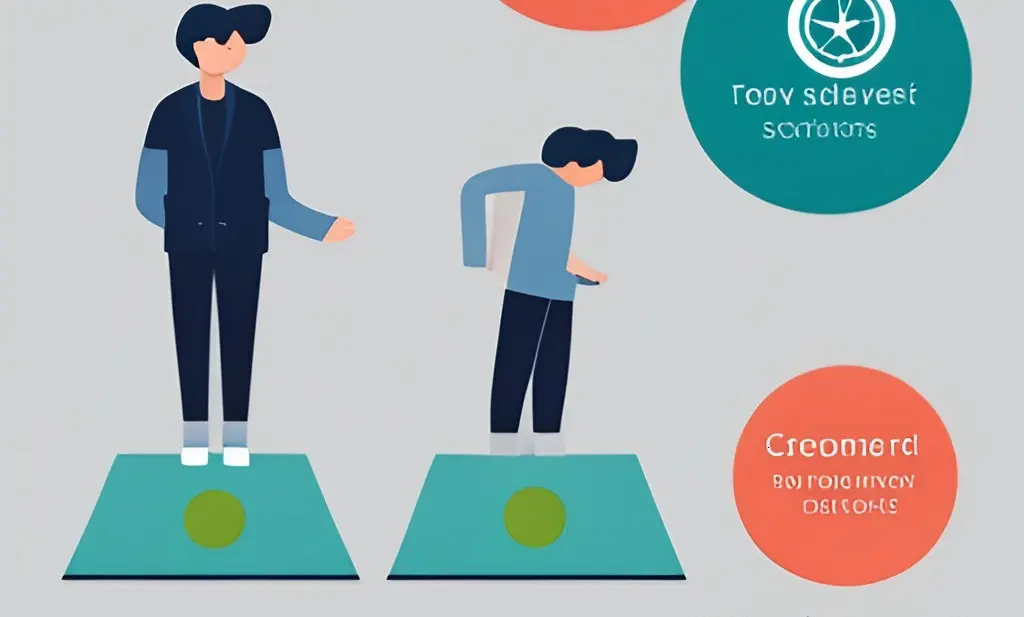
Also Read: Eufy Scale Troubleshooting | How To Fix
Digging Deeper into Fitbit Aria Scale Issues: User Solutions
As a fellow user, I completely understand the frustration that comes with encountering problems with your scale. So let’s tackle some specific Fitbit Aria Air Scale issues in more detail and provide you with practical solutions:
Dealing with Inconsistent Weight Readings
We’ve all been there: stepping on the scale only to get different readings each time. Here’s how you can fix this:
- Make sure your scale is on a hard, flat surface. Soft or uneven floors can give inaccurate readings.
- Try to weigh yourself at the same time each day. Our weight changes throughout the day, so consistency is key.
- Reset the scale by taking out and putting back the batteries. Sometimes, this is all it takes to solve software glitches.
Fixing Pairing Problems
Struggling to connect your scale to other devices? Here’s what you can do:
- Update the Fitbit app on your device. An outdated app version can create syncing problems.
- Ensure your device’s Bluetooth is switched on and within range of the scale.
- When all else fails, restart your device and try to connect again.
Solving Multiple User Setting Difficulties
If your scale is getting confused with multiple users, these steps can help:
- Make sure every user has their own Fitbit account. If not, create separate accounts.
- If the scale still confuses data, it might be because users have similar weights. In this case, the scale might need you to confirm manually to record the weight to the correct user.
Addressing BMI Calculation Issues
Are your BMI calculations off? Here’s how to tackle this:
- Double-check that your height is entered correctly in your Fitbit account. The scale uses this data to calculate BMI.
- If your height is accurate and you’re still having issues, try resetting your scale.
Resolving Display Issues
If you’re facing problems with the scale’s display, try these steps:
- Check if the batteries are low. A low battery can often cause display issues.
- Try resetting your scale.
- If none of these steps work, contact Fitbit Support. It could be a hardware issue.
Tackling User Recognition Problems
Is your scale having trouble recognizing you? Here’s what you can do:
- If the scale can’t identify a user, it could be due to significant weight changes. Try stepping off the scale and stepping back on to let it re-identify you.
- If this doesn’t help, consider removing yourself from the scale in your Fitbit account and adding yourself back.
Encountering Syncing Delays
Fitbit Aria Air Scale provides real-time data syncing with your Fitbit account, but sometimes, you might experience delays. Here’s how to address this:
- Check if the Fitbit app on your device is updated to the latest version. Outdated versions can cause syncing delays.
- Ensure your device is connected to a stable internet connection. Poor connectivity can hinder data syncing.
- Try resetting your scale. If the issue persists, consider reaching out to Fitbit Support for further assistance.
Dealing with Incorrect Body Fat Percentage
Body fat percentage is a crucial metric for overall health. But what if your scale is displaying incorrect numbers? Here’s what you can do:
- Ensure you’ve entered your personal data (like age and gender) correctly in the Fitbit app. These are used by the scale to calculate body fat percentage.
- Try to measure your body fat percentage at the same time each day. Hydration levels can affect readings, and these fluctuate throughout the day.
- If the issue continues, attempt a factory reset of your scale. If the problem persists, it might be best to contact Fitbit Support.
Aria 2 won’t register guest weight
If you’re having trouble weighing a guest on your Aria 2 scale, try the following:
- Make sure your Fitbit app is updated to the latest version.
- Remove and Reinsert the batteries in the scale.
- If these steps don’t work, restart your device and try again. If that doesn’t help, reach out to Fitbit
Aria Air won’t connect to App
Having trouble connecting your Aria Air Scale to the Fitbit app? Here’s what you can do:
- Make sure your phone’s Bluetooth is turned on and in range of the scale.
- Check if you have the latest version of the Fitbit app installed on your device.
- Try resetting your scale, and if that doesn’t work, restart your device.
How do I re-calibrate my Aria scale?
If you need to re-calibrate your Aria scale, follow these steps:
- Open the Fitbit app and tap on the “Account” icon in the top left corner.
- Select your scale from the list of connected devices.
- Tap on “Weight Goal.”
- Scroll down and select “Advanced Settings.”
- Tap on “Recalibrate Scale.”
- Follow the on-screen instructions to recalibrate your scale.
Remember that this will erase all data and settings from your scale, but it can help resolve any weighing issues you may be having.
Aria air scale reset button not working
If your Aria air scale’s reset button is not working, try the following steps:
- Remove the batteries from the scale.
- Press and hold down on the reset button for 10 seconds.
- Release the reset button and wait for a few seconds.
- Reinsert the batteries into the scale.
- Place your scale on a hard, flat surface and try resetting it again by pressing the reset button for 10 seconds.
Remember, patience is key when dealing with tech issues. Once your Fitbit Aria Air Scale is functioning smoothly, it’ll become an invaluable tool in your fitness journey.
While you’re here, don’t miss out on our comprehensive guide on air purifiers: Best Air Purifier Buying Guide | What To Know. It’s packed with actionable advice and insightful tips that will make your buying decision a breeze!
Decoding Error Messages on Your Fitbit Aria Air Scale
Equally important as troubleshooting is understanding the error messages that your Fitbit Aria Air Scale might display. These messages are like the scale’s way of communicating its problems to you. Let’s decode some common error messages:
- “SENSING”: This appears when the scale is determining your weight. If it’s stuck at this message, ensure you’re standing still on the scale. If the problem persists, try resetting your scale.
- “THINKING”: This message pops up when the scale is calculating your body fat percentage. An extended “THINKING” message may indicate an issue with the scale’s sensors. A reset might help in this case.
- “STEP OFF”: If you see this, step off the scale so it can calibrate. You can step back on when the display turns off.
- “ERR”: This usually means the scale can’t measure body metrics due to an error. First, check your standing position. If you’re standing correctly and still seeing this error, a reset is in order.
- “WEAK SIGNAL” or “NO SYNC”: These errors occur when your scale can’t sync the data to your Fitbit account, often due to a weak Wi-Fi connection. Check your internet connectivity and ensure the scale is within range of the router.
- “LOW BATTERY”: This one’s straightforward; it’s time to replace your scale’s batteries.
- “WEIGHT LIMIT”: If you see this, it means the weight on the scale exceeds its maximum capacity of 397 pounds (180 kilograms).
Always remember, that if an error message persists despite your troubleshooting efforts, don’t hesitate to contact Fitbit Support. They are there to help you get back on track with your fitness journey.
Setting Up the App and Connecting the Fitbit Aria Scale
Setting up the Fitbit app and connecting your Aria Scale can be a breeze if you follow these simple steps:
- Download the Fitbit App: Available for iOS and Android, download the Fitbit app from your device’s app store.
- Create or Log into your Fitbit Account: If you’re a new user, create a Fitbit account. Existing users can log in with their credentials.
- Add the Aria Air Scale: Navigate to the Fitbit app’s dashboard, tap the Plus (+) icon, and select ‘Set Up a Device.’ Choose ‘Aria Air’ from the list of Fitbit devices.
- Complete the Setup: Follow the app’s instructions carefully, enter the required personal details, and connect to your Wi-Fi network when prompted.
- Pair the Scale with your Device: Enable your device’s Bluetooth, place the scale nearby, and follow the on-screen prompts to pair your scale with the Fitbit app.
- Scale Calibration: Step on and off the scale quickly so it can perform an initial calibration.
- Start Weighing: Now, you’re all set! Stand on the scale barefoot when you’re ready to weigh in. The scale will automatically sync your weight data to your Fitbit account.
Part III: Beyond Troubleshooting – Maximizing Your Fitbit Aria Scale Experience
Getting the Most Out of Your Scale
Your Fitbit Aria Air Scale is more than just a weight-measuring device. It’s a companion on your fitness journey, providing insights into your health beyond just kilos or pounds.
- Understand your BMI: Your scale calculates Body Mass Index (BMI), a measure of body fat based on height and weight. Use this feature to track changes over time and make informed decisions about your fitness regime.
- Sync with other Fitbit devices: The Aria Air Scale is part of the Fitbit family and can interact with other Fitbit devices. Sync your scale with your Fitbit wristband to get a comprehensive view of your health metrics in one place.
- Leverage the Fitbit app: Your data is automatically synced to the Fitbit app. Use the app’s features to track progress, set goals, and identify trends.
Maintenance and Care for Your Fitbit Aria Air Scale
A bit of regular maintenance can ensure your scale’s longevity. Here are a few tips:
- Keep it dry: The Aria Air Scale is not waterproof. Always dry your feet before stepping on and avoid using it in humid areas.
- Clean it regularly: Use a soft, slightly damp cloth to clean the surface of your scale. Avoid abrasive cleaners or chemicals.
- Store it properly: When not in use, store your scale on a flat, hard surface to avoid any damage to the sensors.
Making the Most of Your Fitbit Aria Scale – Practical Tips
As a Fitbit Aria Scale owner, there are a number of things you can do to overcome common issues or simply to enhance your usage of the device:
- Regular Updates: Always keep your Fitbit app and your scale’s firmware updated. Many times, issues are resolved through these updates.
- Wi-Fi Troubleshooting: If you’re having sync issues, ensure your Wi-Fi is working properly. You might need to change your router’s settings to 2.4 GHz, as the Aria Air Scale doesn’t support 5 GHz Wi-Fi.
- Consistency: For the most accurate weight readings, use your scale around the same time each day under similar conditions. It’s best to weigh yourself after waking up and before having breakfast.
- Barefoot Weighing: Step on the scale barefoot. The scale uses a method called bioelectrical impedance analysis (BIA) to estimate your body fat percentage, and it requires direct contact with your feet.
- Multiple Users: The Aria Scale supports up to eight different users. If multiple people are using the scale, ensure each user connects and syncs their data with their own Fitbit account.
- Privacy Mode: If you don’t want your body fat percentage and BMI to be visible on the scale, you can turn on Privacy Mode in your Fitbit account settings.